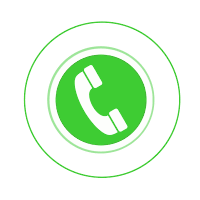Webcams are generally used to broadcast video on the internet. Webcams usually comprise a small camera that either sits on the top of the monitor or attach on a desk. As far as the connectivity is a concern, most of the webcams are connected to the system via USB. Webcams are generally operates through software that let users stream or record video on the web. As a technically complex device, webcams are more likely to encounter poor performance issues due to some technical shortcoming. Webcam customer care experts have a great command over an exhaustive range of webcam issues. If you need an instant fix for your webcam then this the platform you should look out for.
Common issues faced by the users with their webcam
The majority of users these days use their webcam more frequently, but sometimes webcam falls in the trap of technical issues. Speaking of technical glitches, users encounter the following issues with their webcam.
- Webcam disappears from the Device Manager
- Webcam not working on Windows operating system.
- Windows unable to locate the webcam driver.
- Webcam upside down
- Integrated Webcam isn’t working
In a nutshell, webcam could be plagued with tons of technical issues. Resolving all these issues may not be possible of the users by any stretch of the imagination.
How to fix webcam issues on Windows 10?
Occasionally, Windows 10 users failed to operate their webcam on an updated version of the OS. It is very likely that the majority of the users are still struggling to find a subtle solution to this problem. Fortunately, this minor could be fixed with the help of the following methods.
Update your driver
- Press Window key+X to open the Startup menu.
- Choose the Device Manager.
- Locate the Webcam on the Device Manager and then select Update Driver.
- Now choose the first option i.e. Search automatically for updated driver software.
Install the default driver
Another way to resolve the webcam problem is to install the default driver. The following steps will help you complete that requirement.
- Press Window key+X to open the Startup menu.
- Choose the Device Manager.
- Search for your webcam in the given list.
- Right-click on the webcam and select Uninstall device.
- In the confirmation dialog, select the option stating- Delete the driver software for this device.
- Click the Uninstall button
- Click Scan for hardware changes icon once the uninstallation process finishes.
- Now Windows will install the default version of the driver.
- Reboot your PC to complete the procedure.
How to contact Webcam customer support number?
A webcam is one of the most imperative computer accessories that provide the ease of video calling over an internet connection. Also, the webcam can be used as an effective tool for video conferencing and security surveillance. Despite easy setup and operation, webcams do behave obnoxiously sometimes under the influence of technical issues. If you would like to stay ahead of these technical issues then no further than Webcam support expert whom you can contact via toll-free number without any time limitation.
How do I reach for Webcam Live Chat?
Webcam Live Chat support is a 24×7 activated support platform that offers round the clock assistance to the people who are dealing with webcam issues. A simple approach is required to connect with our certified professionals. Users can dial our toll-free number or even drop the query on the instant chat platform to avail real-time correspondence with the executives. It’s important to note that both these communication modes work without any time connotations.