
GET FREE EXPERT HELP!
Call Time:  Average Wait: 1 mins. 24/7 Support, also available on Holidays.
Average Wait: 1 mins. 24/7 Support, also available on Holidays.
Gmail is undoubtedly among the leading email service providers in the world. With over 1.5 billion active users, Gmail is consistently maintaining the top rank when it comes to the availability of unique features. However, instances occur, when just like other email service providers, Gmail encounters some issues, and you stop receiving emails in your Gmail account. Ranging from browser-related issues and insufficient account storage to server-related issues and Gmail filters, there can be multiple reasons that restrict your Gmail account from receiving emails.
Here, we will discuss the underlying factors that trigger Gmail not receiving emails issues and will show you how to get rid of the issue in no time.
Why am I not receiving the emails on Gmail?
Before we start with the troubleshooting of any issues with a Gmail account email, let’s identify the various factors that are responsible for the error. This will help you deal with the issue both effectively and quickly. While there could be multiple reasons if you’re not receiving any emails on the Gmail account, below-mentioned are the most common ones that restrict you from receiving emails on the email platform:
Poor internet connection
Outdated or corrupt web browser
Email filters
Firewall or antivirus programs
Insufficient Gmail account storage
Server-related issues
How To Resolve If Gmail Isn’t receiving Emails?
Now that you are aware of the various factors that can restrict you from receiving emails on your Gmail account or trigger Gmail temporary error codes, read on to explore the various ways by which you can resolve the issue. Here’s a detailed look at each of the methods by which you can resolve the issue, Gmail not receiving emails:
1st Method: Use an alternate web browser
If you notice that your Gmail account is not working or you aren’t receiving any email on your Gmail account while using your preferred browser, try using another web browser. Instances occur when a web browser goes corrupt and you can’t receive any emails on your Gmail account. In such cases, you can try using another web browser and check if it resolves the issue. Alternatively, you can uninstall the preferred browser and reinstall it to check if everything works fine.
2nd Method: Check if Gmail is down
Instances occur when the Gmail server is down and even if you are logged into your account, you won’t receive any emails. If you are waiting for long and notice that you aren’t receiving emails on the Gmail account, check if the Gmail server is down. If yes, you can’t do anything to resolve the issue, apart from waiting for it to get fixed on its own. This instance is irrespective of the device you use. It can be a problem while accessing your Gmail account using a computer, tablet, or iOS device. If you have an iPhone, you might wonder why Gmail is not working on iPhone.
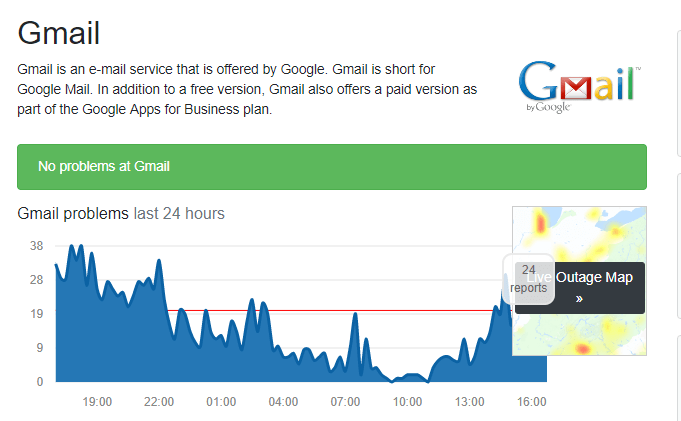
There are many websites which you can visit and check if Gmail is down. One such website is www.downdetector.com which you can browse using any of your preferred web browsers and check for the status of Gmail.
3rd Method: Check the storage quota of Gmail account
Gmail allows you an email storage quota of 15GB. If you have exceeded this limit, you won’t receive emails on your Gmail account. Here’s how you can check it and take the necessary action:
- On your Google Drive, select “Upgrade Storage to open the tab shown below.
- The allocated storage space for Gmail, Google Drive, and Google Photos is 15 GB in total.
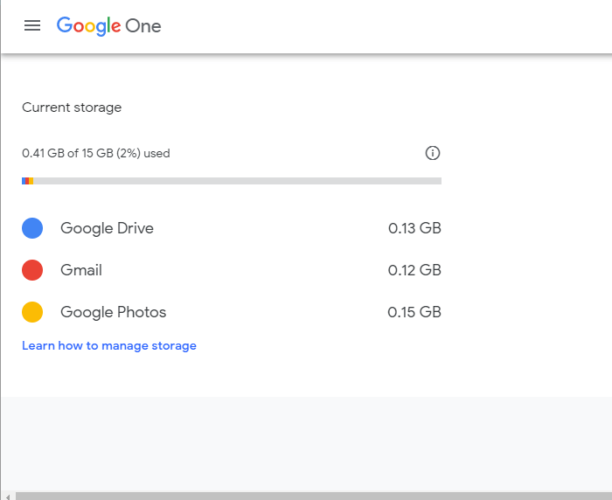
- If you have reached the 15 GB storage mark, you need to free up some space.
- Open a web browser on your computer and visit www.gmail.com.
- Select a few of your less important emails and click on the “Delete” option.
- Click on More on the left of Gmail’s tab and click on Bin to open it.
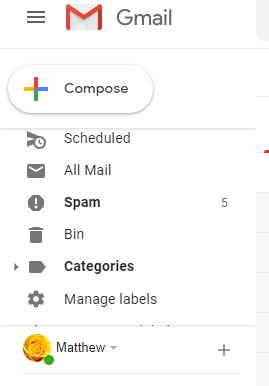
- Click on “Empty Bin Now” to remove the emails from there.
4th Method: Delete filters from your email
If you have put filters on some of the email senders in your contact, you won’t receive any email on your Gmail account. To delete the filter, you can follow the below-mentioned steps:
- Log into your Gmail account and click on Settings, located at the upper-right-hand side of the Gmail window.
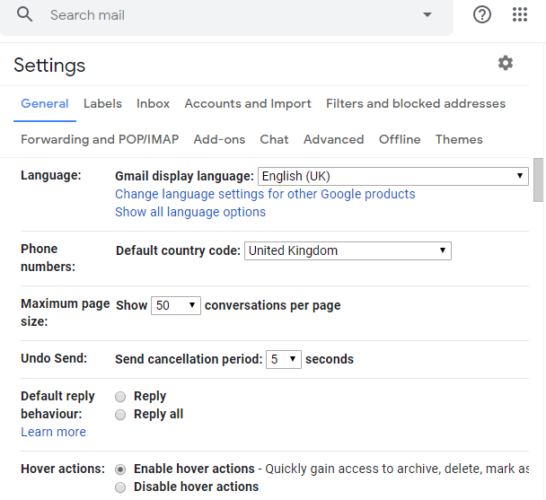
- Under the Settings window, click on “Filters and blocked addresses” and select all filters available in the tab.
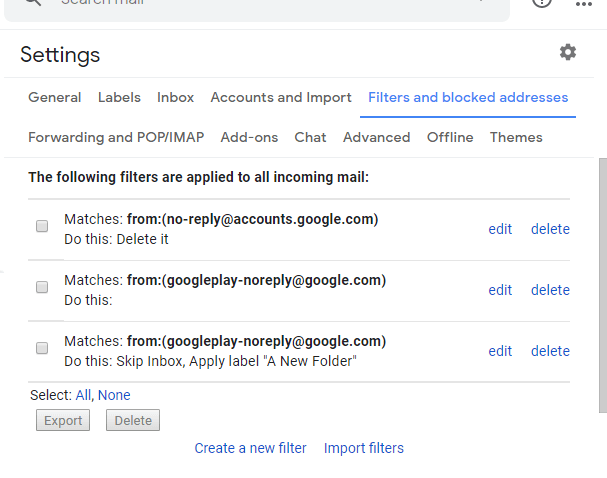
- Click on the “Delete” option to erase the filters.
5th Method: Disable Email Forwarding
Turning off the Email Forwarding often fixes the issue of Gmail not receiving emails. Here’s how you can do this:
- Log into your Gmail account and click on Settings.
- Click on “Forwarding and POP/IMAP”.
- Select “Disable Forwarding” and then click on Save Changes.
6th Method: Disable or configure your system firewall
Instances occur when the firewall or any antivirus program installed on your computer restricts you to receive any emails on the Gmail account. So, try removing them from your computer or disable them temporarily and check if you start receiving emails on Gmail.
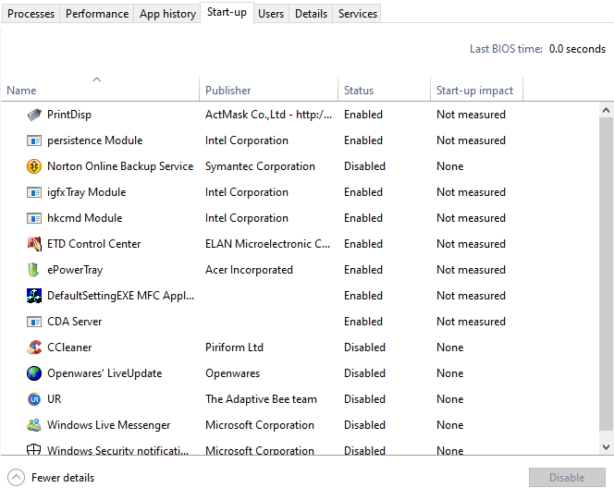
You can remove antivirus utilities from your computer from the system start-up menu. All you need to do is right-click on the taskbar, select Task Manager, click on the Start-up tab, select the antivirus software on that tab, and then click on “Disable’ at the bottom of the window.
Issues like Gmail not receiving emails or Gmail not working problems can be frustrating, especially when you need to fulfill a prior commitment. Ranging from poor internet connection and server-related issues to exceeded Gmail storage quota and browser-related issues, there can be multiple reasons that lead to the occurrence of such issues. You can follow the various troubleshooting methods mentioned here and ensure smooth functioning of your Gmail account.
7th Method: Check if your Emails are Going to Another Folder
Although Gmail categorizes all the incoming emails and ensures safe delivery of the emails into designated folders, instances might occur when someone sends you an email for the first time and Gmail marks it as spam. In such cases, you won’t be able to search for the email in your Inbox. To check if your email is lying on another folder, follow the series of steps mentioned under:
- Login to your Gmail account and open the Spam folder located at the left-hand panel.
- If you can locate the email which you were expecting to receive on your Inbox, select it and click on ‘Move to Inbox’.
- In case the email you were looking for isn’t there in the Spam folder, click on the “All Mail” folder. Here, you will find all the types of emails and can open the one which you were supposed to receive on your Inbox.
- Next, go to the ‘Trash’ folder and check if you can find the email here.
- It might also be possible that you accidentally blocked an email address and aren;t receiving emails on your Gmail account.
8th Method: Check if your Gmail Account is Set Up Correctly
To ensure that you receive emails in your Gmail account, you must follow and implement a few important guidelines as mentioned under:
- Login to your Gmail account and go to Settings.
- Scroll down the Gmail window and click on Mail.
- Tap on Accounts and then select “Add Account”.
- Choose the email service provider you use and then login to the designated email account, if prompted.
- Check if your Gmail account is linked to your phone’s app.
If you are using a web browser, then you can follow the below-mentioned steps to get the result which you got while using the steps mentioned above:
- Log into your Gmail account and click on the gear icon (Settings), located at the upper-right corner of the Gmail window.
- Click on ‘See all Settings”.
- Select the forwarding and POP/IMAP tab.
- Scroll down the page to select “IMAP Access” and then enable IMAP for your Gmail account.
9th Method: Disable Your Antivirus
Instances occur when an antivirus installed on users’ computers has an email filtering feature. This feature, when enabled, filters all those emails which the antivirus suspects as a potential virus or malicious. As such, if you have an antivirus installed on your computer and you see that your Gmail account isn’t receiving emails, you can try disabling the antivirus program and check if you start receiving emails on your Gmail account. Alternatively, you can also turn off the antivirus program from running during the startup using Windows Task Manager. Here’s how you can do it:
- Press the “Ctrl+Shift+Esc” keys together to open the Windows Task Manager.
- Go to ‘Startups’ and locate the installed Antivirus Program on your computer.
- Right-click on the antivirus software and select the option, ‘Disable’.
- Reboot your computer and check if you are receiving emails on your Gmail account.
- If the issue still persists, proceed to the next troubleshooting method discussed under.
10th Method: Ensure that You Have a Strong and Stable Internet Connection
Regardless of the online task you do, ensuring a stable and strong internet connection is a must. Issues like Gmail not receiving email can be a result of poor or unstable internet connection. You can go through the below-mentioned pointers to ensure a seamless internet connection:
- Check if your router and the modem is turned on and that the power LEDs on both the devices are lit.
- Ensure that the ‘i light’ and the ‘Wi-Fi’ light on the router are blinking green; this ensures that your router is connected to the internet and that the wireless feature of the device is working.
- Check if any of the status lights of the router is blinking amber or red. If yes, proceed to the next troubleshooting step.
- Check if the Ethernet cable connecting the router and your modem is in proper condition. If the cable has any physical damages, replace it with a new one and check if the issue is resolved.
- Disconnect the power adapter of the router from the electric socket and connect it back after two minutes. Alternatively, you can contact your ISP and enquire if there’s any maintenance work under progress if there’s a technical glitch at their end.
- Turn the router on and check if you can login to Gmail and receive emails.
11th Method: Keep a Track of Google Admin Console
Keeping track of Google Admin Console is one of the best ways to resolve if you aren’t receiving emails on your Gmail account. This is especially useful for users who have their email registered under a business or GSuite Subscription. In case your email ID doesn’t end with ‘@gmail.com’, then you can follow the series of steps mentioned under:
- With administrator privileges, go to ‘admin.google.com’ and find your email address.
- Check if you can track all the emails that are directed to you sent or uploaded on Google Server.
- If the email can’t be found on Google’s servers, then there must be some issues at the email sender’s end. You can ask the email sender to check if he/she is entering your email address correctly.
12th Method: Get Prompt Assistance from Google Support
In case none of the above-mentioned steps work, you can always get immediate assistance from Google Support. If you want to contact Google and seek assistance related to problems like Gmail not receiving emails, you can find Google’s contact number on their official contact page. Besides, if you visit the support page of Google, you can click on the relevant option and carefully follow the on-screen instructions to resolve the problem if your Gmail account isn’t receiving emails. You can either describe your issue in the “Describe your issue” search box or browse the help topics available on the Google Support page itself.
Why is My Gmail Not Receiving Emails From Outlook?

Outlook is one of the major services provided by the Microsoft. Outlook is a web-based suite of webmail, contacts, and calendar. Outlook is available for its users in 106 languages and it has around 40 million around the globe. It also provides the email service by that you can send and receive emails also it has a feature that you can send emails to other software or web-based email service providers like Gmail. But sometimes you can face some issues that might cause the problem of Gmail not receiving emails from outlook, such error occur very rarely and it can be resolved easily. The Gmail not getting emails is very common and in this case, you have to look into both your Gmail account as well as the sender’s Outlook account.
How to Troubleshoot Gmail Not Receiving Emails iPhone Issue?
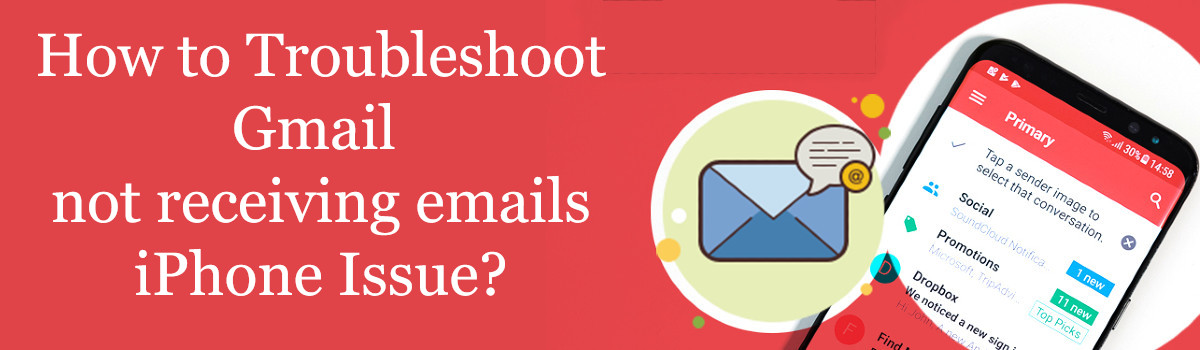
Gmail not receiving emails, this can occur because of some reasons like:
- Is Gmail down: At first, you need to check the “Down” issue and for that, you can visit the site of down detector and enter the keyword Gmail and it will show you that Gmail is down or working fine.
- Internet connection: Sometimes the internet connectivity is not up to the mark or the internet speed is slow that it can’t load the Gmail services and it can cause the Gmail not to receive emails issue.
- Check the Gmail storage: It is needed to delete the emails or you can also upgrade the storage space in Google drive so that new emails can be received without causing any restrictions.
Why My Gmail Not Receiving Emails From Yahoo?
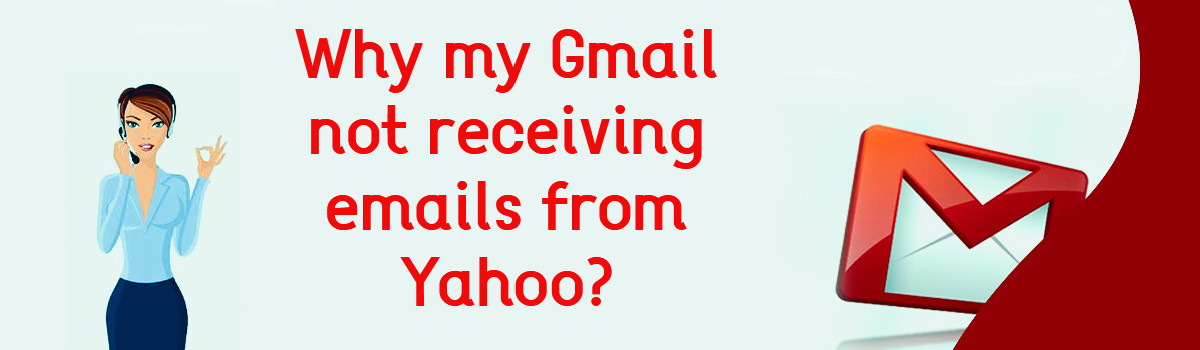
- It is needed to ensure that the sender is entering the correct address, ensure it by doing the double-check of address.
- It is also possible that the sender’s internet connection is slow or showing interruption frequently, that can cause an issue while sending mail.
- Sender also needs to check its block list; sometimes it is found that the receiver address is found in the block list.
How to Troubleshoot Gmail Not Receiving Emails From Instagram?
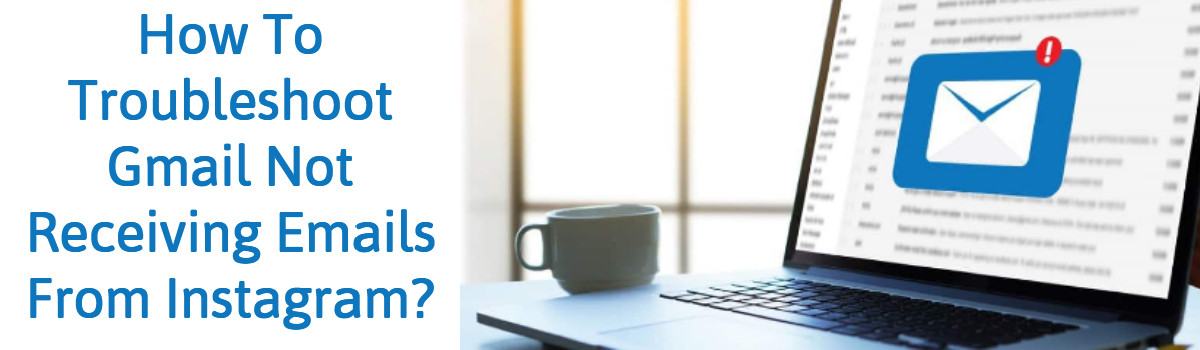
This can be because of the issue in your Gmail account, you can resolve it by
- Ensuring a stable internet connection.
- Clearing all the email filters.
- Check spam, trash, and all mail folders.
What to Do to Resolve Gmail Not Receiving Emails From Facebook?
This also a similar issue like Instagram and can be fixed by taking similar steps and after that also you face issues try to follow these steps.
- Check for the notification setting, Enable it.
- Check the spam folder regularly.
How to Troubleshoot the Gmail Not Receiving Emails Android?
This issue may occur because of the sync issue. You may turn off the synchronization of your Gmail and that causes the issue.
- Go to app settings and choose the app and notification option.
- Now go to App info and click on Gmail.
- Now go to storage and clear the data.
- Restart your device and done.
Why My Gmail App Not Receiving Emails?
This issue can be resolved by taking the above-mentioned steps and if it remains then try other methods.
- Check for internet connectivity.
- Check for the App updates.
- Check for the storage space.
Is it possible that Gmail not receiving emails from one person?
Yes, sometimes the Gmail not receiving certain emails issue occurs frequently and that is because of the sender’s mistake or sometimes the server’s mistake.
- Sometimes because of Gmail down issue can cause the blocking of some specific person.
- The sender needs to enter the correct credentials.
- Also check your block list.
Why Gmail Not Receiving Emails With Attachments?
Gmail has some limitations like you can send an attachment that has a size of less than 25 MB and if you try sending a bigger file, it will fail. So try to check first before sending the file.
What to do when my Gmail storage full not receiving emails?
A very simple way is to delete the irrelevant emails from your account that can fix the Gmail not receiving emails issue or you can also upgrade the storage space.
How to resolve the Gmail not sending or receiving emails?
Gmail not sending or receiving is one of the very common issues that take place frequently. And the simple solution is that first check for the Gmail down. Several times you try fixing issues on your own without considering the situation that it can be a server error or it is also possible that Gmail services are down for a temporary time.
Why my Gmail not sending emails?
Gmail not sending emails is also a very common issue and it can also be resolved in some simple steps.
- Try restarting your device.
- Try checking the internet connection.
- Also, clear the cache memory and cookies.
- You can also try changing your Gmail password.
We hope that above-mentioned methods help you to resolve the issue of “my Gmail not receiving emails”. And if any technical issue remains please feel free to connect with our technical experts for further assistance and support.
Frequently Asked Questions & Answers – Gmail
Question – How Do I Retrieve Gmail Emails Not Received Due To Full Storage Issues?
Answer – To receive Gmail emails, the user needs to have storage so that they can receive emails frequently.
Due to full storage issue, the user doesn’t receive his emails in Gmail and to get rid of this user need to resolve Gmail out of space issue with the following steps-
- First of all, analyze the storage device and delete all the unnecessary mails files and attachments that are of no use and include all the promotion emails.
- Generally, it is hard to retrieve emails once sent and not received, so the sender may have to send it again once the storage issue gets solved.
Question – Why Are My Emails Not Showing Up In the Inbox?
Answer – Gmail emails not showing up in the inbox is one of the most common issues raised by the users, in case you are facing the same problem, then go through the following steps advised-
- There are chances of skipping an email if the emails were archived, deleted, or even marked as spam, and to fix this issue user might need to check his all mail dropdown.
- The user might have created a filter that tends to delete or archive individual emails.
- The user might need to check if the emails are being forwarded to another account.
Question – Why Am I Not Receiving Emails from a Particular Sender Gmail?
Answer – Emails not received from a particular sender can be frustrating at times, so if you have been caught up with this issue, you would need to follow the following steps:
- First of all, the sender might need to be sure of entering the correct email address.
- Secondly, the user needs to check all of his emails, including the spam and trash section.
- Lastly, don’t forget to use the advanced search technique to find the particular missing email it might be beneficial.
Question – Why Am I Not Receiving Emails from a Particular Sender Outlook?
Answer – To receive the emails from particular outlook sender, the user has to through the following steps mentioned below-
- The user would need to try to open Gmail with a browser with different browsers as the current one might be blocking some individual emails. If the problem still exists, go through the second step.
- Open the Gmail in the browser and go to the settings, now look for POP/IMAP settings and enable it, and if it is already enabled, then try disabling it and then again will allow it.
Question – Why Am I Not Receiving Emails from a Particular Sender, Yahoo?
Answer – Email not being received from a particular yahoo sender is very common; to get rid of this problem the user would need to follow these quick fixes-
- The user needs to be sure of giving his correct email address and also needs to check all of his mail sections, including trash and spam.
- Opening Gmail in different browsers also might help to get rid of this issue.
- Lastly, wait for Google/yahoo to fix this error as they set these kinds of errors quickly, or else contact Google/yahoo support.
Question – Why Does Yahoo Mail Take So Long to Receive Emails?
Answer – Yahoo mail taking long to receive emails isn’t common but very annoying, especially when you are stuck. The following are the measures to fix the delay-
- Users need to make sure of having functional Internet connectivity by checking browsing different email websites.
- Check your online yahoo status as a problem can lie within the yahoo mail server.
- Try using your yahoo account/Mail via different browser, network, and also device.
- Switch to the basic version of yahoo mail, and if the issue persists, then contact yahoo customer support team.
Question – How Long Does It Take To Receive an Email With Attachments?
Answer – Because computers and the Internet are fast, emails are also supposed to have fast characteristics.
Generally, email first uploads the attachments and then sends it to the user, and in case the user is facing delay, it might be due to the following common reasons-
- Delay due to the mechanism of spam prevention and also the incoming of frequent spam emails.
- Another reason might be network or server failures and sometimes even because of the overload of mail servers.
- Lastly, because of user errors like not using functional Internet connectivity, email delivery is delayed.
Question – How Do You Refresh Gmail On Android?
Answer – In case the user has turned off the auto-sync feature, the refresh mechanism can also be done via manual and to refresh Gmail on android manually follow the following steps-
- Open the Gmail application, and in case the user has not updated the app, then tap on the refresh button ad wait for the sync process completion.
- Once the app is updated, then swipe down the Gmail application page and then check for pending emails (if any).

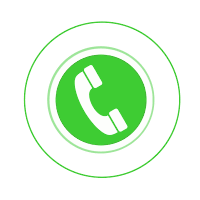
What is Gmail error 769971? And, why am I facing the issue repeatedly? Gmail customer service team, kindly address my problem and try to provide me a permanent resolution. It’s been a week and I am not able to fix the problem.
I am facing issues regarding Gmail sending and receiving emails. I want to contact Gmail number, please provide me Gmail support number so that I can solve issues related to Gmail. I am in urgent need and want to contact Gmail Customer Service.
My Gmail is not receiving emails, I am trying to find out the reason behind this but I am not able. Please help me to find out how to contact Gmail Support by phone?
My Gmail not receiving emails, I’ m so tensed! Can anyone provide me with Gmail Live Chat?
My friend has encountered Gmail not sending or receiving the emails. I found these website and suggested my friend to seek help from Gmail Live Chat.
Hello guys my Gmail not sending emails. Can anyone suggest me some of the troubleshooting methods in order to fix it?
Hi, how are you all! I have been expecting some of the mails from my friend; however, I got to know about Gmail not receiving emails from one person. How can I resolve this issue?
I have been waiting for the emails on my Gmail account since last night. I think my Gmail not sending or receiving emails anymore, so how to fix my Gmail account?
My Gmail not sending or receiving emails on my account, can anyone provide me the suggestions on how to do that?
I am having the issue that I am not getting my Gmail working properly on my chrome browser. Anyone have any idea how to fix it?
Hey!! My Gmail is not Sending Emails and I am Fed up of it. Please Let Me Know How The Issue Is Resolved?
Hi!! My Gmail account not receiving emails. Is there anyone who can help me to resolve the issue? Please let me know some of the steps to fix the issue.
My Gmail not receiving emails due to some problem in Gmail. If anyone knows how to eliminate the issue. Please let me know so that my Gmail start receiving emails.
While I am using Gmail, my Gmail stops receiving emails and I am so worried that why it occurs. If somebody knows the resolution. Please explain me.
Hey.. My Gmail not getting emails. If somebody know why this issue is persisting. Please let me know the steps how to eliminate the issue and my Gmail start receiving emails.
Hi.. I am not getting my Gmail. I do not know why I am not getting my Gmail. If anybody know how to resolve this issue. Please explain me how to fix it.
I have been facing the issue of Gmail not receiving emails 2020 for the last couple of days. Can anyone suggest me how to fix this issue?
I don’t understand why I am getting Gmail not receiving emails 2020. I have been trying so many techniques but unable to do so. Please help me out fixing this issue.
Since 2019 my Google account is not receiving emails from a specific sender of my contact. I don’t know the reason by it is 2020 now and I am still not getting emails on my Google account from that one person. Any idea how can I get rid of this issue?
I am having the issue that I am not receiving new emails in Gmail account. What to do if my Gmail is not getting emails, anyone have any idea how to fix it?