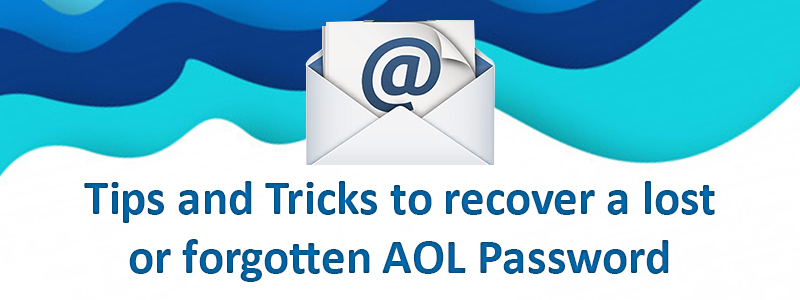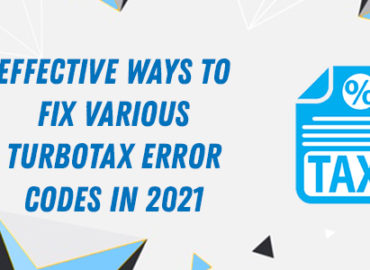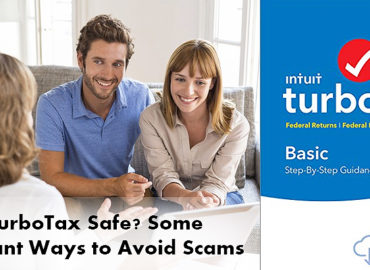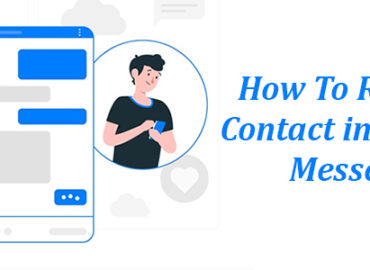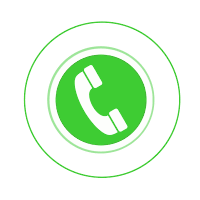Losing or forgetting an email account password can turn into a nightmare, especially when you need urgent access to your emails. Such instances are often a result of having multiple accounts on various email platforms. If you have an email account with AOL; however, you have lost or forgotten it, you can follow some simple steps to retrieve AOL password and ensure continued access to all your emails. Read on to explore them and log into your AOL email account to fulfill your emailing requirements.
Contents
How To Change AOL Password If You Already Know It?
If you are aware of your AOL email account password and want to change it to strengthen your account’s privacy simply, you can do so by following some simple steps. Changing AOL password requires you to use the new password in the login credentials section of the AOL sign-in page. If you ever notice that AOL Mail not receiving emails after changing the password, check if there’s any server-related issues or that you are receiving emails in the Junk folder.
Here’s the series of steps involved in changing the password of your AOL email account:
- Open a web browser and visit www.aol.com.
- Click on the “Login” option located at the upper-right corner of the window.
- Enter your login email account login credentials into the required fields and press Enter.
- On the upper-right-hand side of the window, click on your profile picture to go to your account page.
- Click on “Account Security” in the navigation pane to your left and then click on “Change Password” to your right.
- Enter the new password and then enter it again to confirm; click Continue. If you have queries like “how do I find my AOL password”, you can click on the “Show Password” link while retyping your new password.
Tips To Recover AOL Password
Now that you have read how to change an AOL email account password if you already know it, read on to explore how to recover AOL password if you have lost or forgotten it. You can follow the below-mentioned steps perform AOL account recovery if you forgot AOL password:
- Open a web browser on your computer and visit the AOL Mail login page.
- Enter your AOL username into the blank space and click on Next.
- Click on “I forgot my password” and then select one of the password reset options.
- If you don’t have access to the registered phone number or the alternate email address, you can select “I need more options”.
- If you have entered the registered phone number or email address, you will receive an account verification code via SMS or email.
- Enter the verification code in the required space.
- Click on “Create a new password” to reset your AOL Mail password.
- Enter the verification code and click on “Verify”. You can now log into your AOL Mail account using the new password.
Can’t Change AOL Password on iPhone or iPad? Here’s How To Do It!
Whether you have an iPhone or iPad, you can use an AOL email account on it. Instances might occur when you need to change the password for your AOL email account for these devices; however, you can’t do so due to some reasons. In such cases, you might wonder how to change AOL password on iPhone or how do I update AOL password on iPad. To start with, log into your AOL account using the username or the email ID and the account login password. You need to check if the “Manage Your Account” category is open. Once you tap the “Change Password” option under the “Password” tab, you can enter your new password for the AOL account. Lastly, you need to confirm the password by entering it again in the required space.
How To Change AOL Password On Android Devices?
Like other smart devices, you can access all your emails on AOL using Android devices. These devices can be a smartphone running on Android OS or a tablet. All you need to ensure is appropriate setup of your email account using the recommended guidelines. However, if you ever want to change the AOL password as a security practice of your AOL account, you might wonder how to change password on AOL on Android devices. Follow the below-mentioned steps to change AOL password on your Android device:
- Log into your AOL Mail account using the correct login credentials.
- Under email settings, tap on “Change Password”.
- Enter your current password in the blank space and then create a new one.
- Enter the new password again to confirm.
- You can now use the new password to log into your AOL Mail account.
Process Of Changing AOL Password on Mac
If you have a Mac and want to use AOL Mail on it, you can do so by using the Safari browser. All you need to do is visit www.aol.com and provide your login credentials in the required fields. Once you are logged into your AOL Mail account on your Mac, you can start sending and receiving emails. However, to ensure and strengthen the safety of your account, you might look for answers to questions like how do I change AOL password on Mac. In such cases, start with visiting the AOL Mail account settings page via AOL website. Once you are logged into your AOL account, you need to answer the security questions to change the password. Once AOL verifies your answer, click on “Change My Password” and enter the new account login password. You need to re-enter the new AOL password to confirm your action.
On completion of the above-mentioned steps, if you notice that AOL Mail not working, try to identify the reason behind the issue and get it resolved.
How To Change AOL Password On Outlook?
One of the most popular email clients, MS Outlook works as a centralized location that allows you to manage all your email accounts. As such, you don’t need to sign into all the email accounts separately. If you ever wonder how to change AOL password on Outlook, start with the series of steps mentioned below:
- Go to your Microsoft account security page and select “Password Security”.
- For security concerns, you might be prompted to verify your identity with a security code.
- Select either email address or phone to receive the security code.
- Enter your current password in the required field and then the new password.
- Click on Save to save the new password. You can now close the password change window.
Your aol.com login password is required to log into the AOL account and access your emails. However, if you have lost or forgotten the password, you can follow the password recovery steps mentioned in this article. Besides, if you already know the password, you can change it by logging into your AOL email account and accessing the “Account Security” tab. Whether you have an iPhone or iPad, Android or Mac, you can change or reset AOL login password and continue accessing your email account.