Fix Facebook Notification Issues on iPhone Easily
Facebook has been the most loved Apps of all time. The Facebook App is one of the most downloaded Apps, and if you’re using an iPhone and facing issues such as Facebook not working iPhone, then the below-mentioned solutions will help you fix the problems ASAP.
You’ll get all the correct answers related to Facebook issues that you are facing or might face in the future. It’s good to be prepared. Isn’t it? So, let’s get started and solve issues like Facebook notifications not working iPhone, Facebook messenger filters not working iPhone, Facebook messenger video call not working iPhone, and Facebook messenger notifications are not working iPhone.
Facebook Messenger Filters not Working iPhone/ Facebook messenger video call not working /iPhone and Facebook messenger notifications
The Facebook Chat App, better known as Facebook Messenger, is used by many people on smartphones and other mobile devices. However, if you are using Facebook Messenger issues such as on Facebook messenger notifications not working iPhone, you need to try the solutions mentioned here.
Facebook notifications not working iPhone
Check your Internet Connectivity:
It is the first thing you should verify before trying any other solution. The absence of internet connectivity will not allow you to use Facebook Messenger as it is an Online base Application and needs functional internet connectivity to run.
- Go to Settings.
- Go to Wi-Fi.
- Turn Wi-Fi Toggle On/Green.
Or
- Restart your Router to make the internet work again.
- If the above solutions do not work, with to another Wi-Fi network and see if the issue is resolved.
If you are using Cellular Data, then you need to check if your Cellular plan is active or not.
- Go to Settings.
- Tap on Cellular / Mobile.
- Turn on Cellular Data/ Mobile Data.
If your Cellular Data is on, and still you are not receiving Messenger notification, then you should:
Go To settings.
- Tap on Cellular or Mobile Data.
- Turn on Toggle Cellular Data on
- Scroll Down and Toggle Green next to the Facebook Messenger.
Update/Reinstall Messenger
Update Facebook Messenger (iOS 13, IOS 14, and latest versions).
- Go to App Store.
- Tap Profile Picture.
- Go to the Update Section- Locate the Messenger/Use the App Store Search Bar -Navigate Messenger app.
- Tap on the Update installs the latest version.
If you find no updates, then you need to delete and reinstall the Messenger.
- Go to the Home Screen and locate Messenger.
- Tap and then Hold on the screen until the Messenger App icon starts to jiggle.
- Tap on the X-mark sign which appears on the Messenger App Icon
- The option for Delete and Cancel will appear- Click on it.
- Click on Delete to Confirm.
Facebook Not Working iPhone/Facebook not loading on iPhone
You can try the below-mentioned solutions to fix the issue.
Force Quit the Facebook App
You can get rid of Facebook not loading by Clicking on the Force Quit option, restart the Facebook App, and use it. You can Force quit by going to the Settings on your iPhone.
Change the Wi-Fi network you’re using. Your iPhone might not load Facebook if your Internet connection is being used for a long time. You can consider changing your Wi-Fi and start using Facebook seamlessly. After changing your Wi-Fi, restart your iPhone, and you’ll be able to fix the issue of Facebook not loading on iPhone.
Clear Browsing History & Cache: Clearing the browsing history and cache will resolve your problem of Facebook not loading on iPhone. Clear the App Data or Cache memory
- Go to Settings
- Click on Browser
- Click on Clear Data
Facebook Notifications Not Working on iPhone
if you are not receiving Messenger notification and the issue of Facebook Messenger notifications not working on iPhone is constantly worrying you, you have to check if the Push Notification has been turned off. You can turn back the notifications manually and start receiving the information quickly.
Turn on Push Notifications
- Go to the Settings on your iPhone.
- Go to the Notifications menu.
- Locate the Facebook App from the list.
- Open the Facebook App and click on Allow Notifications.
Turn Off the Do Not Disturb Option
If the -Do Not Disturb option is enabled on your iPhone, you will not be able to receive any Facebook notifications.
- Go to the Settings.
- Tap on the option- Do Not Disturb.
- If it is enabled, you should disable it.
Reinstall the Facebook App –
If the above two options have failed to resolve the Facebook notification issue, you can first consider deleting the Facebook App and then reinstalling it. Press the Facebook icon on your iPhone continuously for a few seconds and hit the Delete Button. Then you need to go to the App Store and download the Facebook App. It might help you receive notifications.
Restart your Device –
If you are not receiving Facebook Notifications that might be due to a software problem, you can restart your device.
Solution 4: Reinstall the Facebook App –
Users can delete and reinstall the Facebook App
Get the latest version of Facebook –
If you are using an old version of the app, then it’s likely that you will face the problem of Facebook issues. Go to the App Store and update the Facebook App with the latest version available.
Reboot your Phone –
If there’s a software glitch in your iPhone, this solution of rebooting your iPhone will prove to be useful for you. You can get rid of the bug by rebooting your iPhone.
Factory Reset –
you can consider a factory reset your iPhone to get rid of Facebook’s issues, not working. If there’s an issue with the iOS, it will automatically get resolved with the factory reset. If the options, as mentioned above, have not worked for you, you can consider the factory reset solution.
Update the iOS version of your iPhone –
you can also consider updating the iOS version of your iPhone and fix the issue of Facebook not working/ loading.
If you want to more on regarding “How to cancel a sent friend request on Facebook?”, you can go through the link and follow the process that has been provided there.

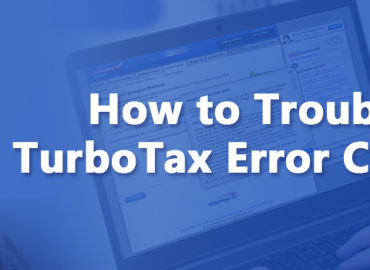
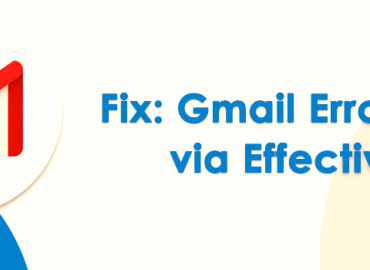

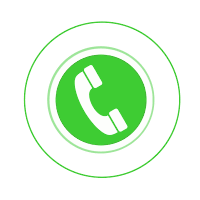 FREE: SPEAK TO SUPPORT TEAM
FREE: SPEAK TO SUPPORT TEAM