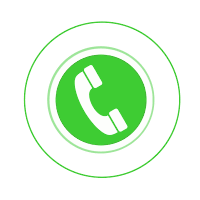With over 1.5 billion active users, Gmail is one of the mostly used email platforms. Whether you have a desktop computer, laptop, Android Phone, iPhone, tablet, or an iPad, you can set up an account on Gmail and fulfill all your communication requirements hasslefree. However, instances might occur when you encounter issues with your Gmail account and end up frustrated. These issues could be related to Gmail won’t load, syncing issues, and updating of Gmail. However, if you can identify the actual reason why these issues occur, you can get rid of the problem in no time.
Here, we will guide you through the most effective ways to resolve some of the most commonly occurring Gmail issues. Before that, let’s understand why such issues even occur in the first place. Read on!
Contents
Gmail not Loading on Chrome
Do you prefer using Chrome for accessing your Gmail account? If yes, instances might occur when Gmail won’t load on the browser. One of the most common reasons behind this is using an outdated Chrome browser. Secondly, a Chrome browser extension can interfere with Gmail’s functioning resulting in issues with the loading of Gmail on Chrome. In addition, excessive accumulation of cache files and cookies can restrict the normal functioning of Gmail. As such, you can remove these files from Chrome and check if Gmail starts working fine. You can follow the below-mentioned steps to get rid of the problem:
- Open Chrome on your computer and click on ‘More’ located at the upper-right corner.
- Click on ‘Help’ followed by ‘About Google Chrome’.
- Click on ‘Update Google Chrome’. If this option isn’t there, it means that you’re using the latest Chrome version.
- Click on ‘Relaunch’ and check if Gmail is working fine.
How to Resolve if Gmail not Loading on Firefox?
Just like Chrome, if you are accessing your Gmail account using Mozilla Firefox, ensure that the browser is updated with the latest version. Issues like Gmail not updating on Firefox are common; however, just by ensuring an updated browser, you can eliminate the risk of encountering Gmail issues on Firefox.
To get rid of the Gmail not loading issue on Firefox, you can follow the serie sof troubleshooting steps mentioned under:
- First, ensure that the computer or any other compatible device you are using is connected to the internet.
- Check if an update is available for Firefox. If you find one, update the browser by following the series of steps mentioned under:
- Launch Mozilla Firefox on your computer and click on the menu button.
- Click on “Help” and select “About Firefox”.
- Click on the menu button and wait for the “About Mozilla Firefox” window to appear on the screen.
- Once you update the browser, click on “Restart” to ensure the update of Firefox.
How to Resolve if Gmail is not Syncing?
Poor or unstable internet connection is one of the most common reasons why Gmail not syncing errors occur. Irrespective of the device you use, ensuring proper internet connectivity is important. Next, you must ensure that the “auto-sync” feature of your email app is also enabled. If you are using a smart device, you can go to the email app settings and enable the auto-sync option.
To check your internet connection or check if its working fine, follow the series of steps mentioned under:
- Check if the internet light on your wireless router is blinking green.
- Turn off the router and your access point, if any.
- Disconnect the power adapters of the networking devices and wait for about two minutes.
- Connect the power adapters back to the electric socket and turn on the router.
- Check if you are able to access the internet; try visiting multiple websites and check if you can browse them hasslefree.
Apart from checking the internet connection, you must ensure that the Gmail sync settings are configured correctly. Here’s how you can do it:
- Open a web browser on your computer.
- Visit Gmail and login to your account using the correct login credentials.
- Click on Options followed by Settings.
- Click on the “Forwarding and POP/IMAP” tab.
- From the “POP Download” section, click on “Enable POP for all mail radio”.
Gmail Not Syncing in iOS Devices? Here’s What to Do!
Instances might occur when you notice that your iOS device such as iPhone or iPad isn’t syncing with Gmail. In such cases, you can follow the below-mentioned troubleshooting steps:
- Check if IMAP is enabled. IMAP in Gmail or in other email platforms helps in sending emails from its mail server. Check if the same is enabled by default.
- Check the Push settings on your device. Go to “Settings” and tap on “Passwords & Accounts”.
- Select “Fetch New Data” followed by “Gmail” and then “Fetch”.
Apart from the series of troubleshooting steps mentioned above, ensure that the device you are using is online, i.e., connected to the internet. Also, check if the Gmail app you are using is updated with the latest version. Alternatively, you can restart your iOS device and check if the issue of Gmail not syncing is resolved. In some cases, if none of the above-mentioned steps work, you need to uninstall and install the Gmail app all over again.
How to Resolve if Gmail is not Loading on Android Devices?
Do you have an Android device which you prefer using for accessing your Gmail account? If yes, instances might occur when you’d notice that Gmail is not loading on the device and you aren’t able to access the email account. To get rid of such issues, you need to first ensure that the Android device you are using is connected to the internet. If you are using the Gmail app on the device, ensure that the app is updated. The same is applicable if you are using a web browser on the Android device.
You can follow the below-mentioned steps to resolve if Gmail is not loading on Android devices:
- First, check your internet connection; switch to Wi-Fi or cellular data.
- Remove app cache from the device and check if Gmail is loading properly.
- If the issue persists, restart the device and check if the Gmail not loading issue is resolved.
- Try updating the Gmail app to the latest version.
- Uninstall and install the Gmail app again.
Apart from the troubleshooting steps mentioned above, you can switch on to another Android device and check if the similar issue persists. You can also try accessing the Gmail account on a web browser.
Gmail not Loading on iPhone? Here’s What to Do!
You can use either the Gmail app or the Safari browser on your iPhone to access your Gmail account; however, if you see that Gmail is not loading on iPhone, you need to identify the root cause of the problem. One of the most common reasons why Gmail fails to load on the iPhone is the outdated Gmail app on the device. You must ensure that the app is updated with the recent version on your iPhone. To do so, follow the series of steps mentioned under:
- Open the App Store on your iPhone.
- Tap on the Apple ID profile icon located on the upper-right corner of the screen.
- Scroll down the page and locate the Pending Updates section.
- Applying the pending updates manually requires you to tap on the “Update” button located next to Gmail app.
How to Resolve if Gmail is not Updating?
If you have an account on Gmail and often see that Gmail not updating, it might be possible that the device you are using to access your Gmail account is not connected to the internet. To get rid of this, you must check the internet connectivity you are using. For instance, you can check if the wireless router or the access point installed in your home or office is powered on. Next you can follow the below-mentioned steps to check if the internet is working:
- Check if the internet light of the router is blinking green.
- Check if the Wi-Fi light of the router is blinking green.
- If you are using a wired connection, ensure that the Ethernet port of your computer is blinking green. Also, check if the LAN status light on your router is blinking green.
- Contact your ISP and check if there’s any technical glitch at their end. If yes, there’s nothing you could do apart from waiting for the issue to get resolved on its own.
In Conclusion
Issues like Gmail not syncing, not updating, or loading issues can be frustrating, especially if this is the only email account you are registered with and need to access it urgently. Ensuring proper internet connection, updated Gmail app and web browser are some of the most effective ways by which you can avoid the occurrence of Gmail issues. Follow the various other ways of ensuring seamless working of a Gmail account as mentioned in this post and pave a smoother road toward your email communication journey.
Related Blogs –